Connect to the central system using your wireless device.
To begin using iSeries™ Navigator for Wireless, enter the URL of your central system into your wireless device. When pointing your device to the URL on your central system, use the following format. Carefully specify that the end of the URL (/servlet/McYpvPervasive) is entered exactly as shown:
host.domain:port/servlet/McYpvPervasive
host: The host name of the central system.
domain: The domain where the central system is located.
port: The port that the instance of the Web server is listening to.
Internet-ready telephone layout
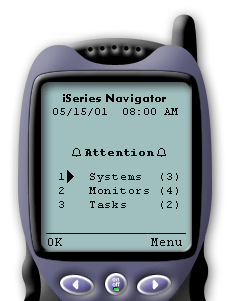 |
If you have successfully connected to your central system, the first thing you see when using iSeries Navigator for Wireless on an Internet-ready telephone is the summary. It shows you how current the information is, how many systems are in your list, how many monitors you have running, and how many tasks you have run in the last 24 hours. It will also tell you if any item needs attention by showing an overall status of OK or Attention at the top of your display. If OK is shown, all of your systems, monitors, and tasks are running smoothly. If Attention is shown, a system, monitor, or task needs more attention. If a system is unavailable or if a monitor or task has failed, an exclamation point is shown next to the link with the item that needs attention. If a monitor has triggered, a bell is shown next to the Monitors link. Note: For telephones that do not
support graphics, an asterisk will be shown instead of a bell.
|
PDA browser layout
The PDA browser layout is similar to the Internet-ready telephone. You will see a summary when first using iSeries Navigator for Wireless, but because there is more room, the PDA browser also displays the number of systems that are unavailable, the number of monitors that have triggered or failed, and the number of tasks that have failed. Because some compatible browsers do not support graphics, an asterisk (*) is used instead of a bell when displaying a triggered status.Traditional browser layout
The traditional browser layout is exactly the same as the PDA browser layout. However, because of the increased display size, it looks more basic. To make better use of desktop space, you can put a small browser window in the corner of your PC to take advantage of Management Central functions while working with other applications. If you are using a traditional Internet browser on your PC, you can select Show all from the main menu to display all information on a full browser window.After you have successfully connected to your system, you may want to customize your connection and begin managing iSeries Navigator for Wireless.