In this example, mylib is the name of the library in which your save file will be created and mysave is the name of your save file.
STRNTWCNN SERVER('docserv') CNNTYPE(*SAVRST)
If your NetWare user name does not match your iSeries profile, you must also specify the NTWUSER and PASSWORD parameters.
Started *USER connection 1 to server docserv. Started *SAVRST connection 1 to server docserv. Started connection to server docserv.
Note that you must have a *SAVRST connection to the server before you can save or restore NetWare objects.
In this example, iSeries will save volume myvol on NetWare server docserv.
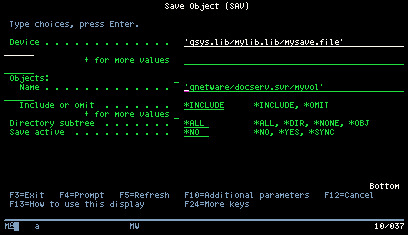
- If you want to save specific directories or files in the volume, just
add them to the path. For example, to save all files and directories that
start with the characters JEAN, type the following for the Name
parameter:
'qnetware/docserv.svr/myvol/jean*'
Note:If you use pattern-matching characters and the beginning of a directory name matches these characters, iSeries saves both the directory and all the files in that directory. - If you want to save NetWare resources such as NetWare volumes or
all NDS objects in a NetWare 4.x, 5.x, or 6.x tree, use SAV.RST in
the path. For example, to save myvol, you would type this for the Name parameter:
'qnetware/sav.rst/abc.svr/myvol/'