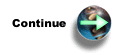Use this option if you want to deploy IBM® Business Solutions into a new application server runtime environment.
The IBM Welcome
Page V1.1 and IBM Telephone
Directory V5.2 applications can be deployed into a new application server
runtime environment. Perform the following steps to create a new application
server and HTTP server:
- Open your Web browser, and enter the following URL:
http://your.server.name:2001
where your.server.name is the name of your iSeries™ server.
Note: HTTP server administration must be started for this URL to be successfully displayed. To start HTTP server administration, enter the following command on the CL command line:STRTCPSVR SERVER(*HTTP) HTTPSVR(*ADMIN)
- Enter your user profile name and password, if applicable. The user profile must have *ALLOBJ and *IOSYSCFG special authority.
- Click IBM Web Administration for iSeries.
- Click the Manage tab.
- Click the Application Servers tab.
- Under the Common Tasks and Wizards heading, click Create Application Server. This launches the Create Application Server wizard. Click Next.
- Select the edition of WebSphere® Application Server that
is installed on your iSeries server.
The IBM Welcome Page V1.1 and IBM Telephone Directory V5.2 applications can run on the following versions of WebSphere Application Server:
- WebSphere Application Server for iSeries V5 (Base)
- WebSphere Application Server for iSeries V5.1 (Base)
- WebSphere Application Server for OS/400® V6 (Base)
- WebSphere Application Server for iSeries V5 (ND)
- WebSphere Application Server for iSeries V5.1 (ND)
- WebSphere Application Server for OS/400 V6 (ND)
- WebSphere Application Server - Express for iSeries V5
- WebSphere Application Server - Express for iSeries V5.1
- WebSphere Application Server - Express for OS/400 V6
Note: The Create Application Server wizard cannot be used to configure the Network Deployment (ND) edition of WebSphere Application Server. See Manually configure and deploy into WebSphere Application Server, Network Deployment (ND) for more information. - Click Next.
- Specify an application server name. The name can contain alphanumeric characters, but it cannot contain imbedded blanks or slashes. Optionally, specify an application server description. Click Next.
- Select the type of HTTP server you want to use, and click Next. The application server requires an association with an HTTP server,
which routes the incoming URL requests to the new application server.
- If you are creating a new HTTP server, specify a name for the HTTP server. It is recommended that you specify the same name as your application server.
- Optionally, specify a description for the new HTTP server.
- Select the appropriate values for the IP Address field and the Port field. The IP address and port you specify must not be in use by any other server on your system. The values you specify are used to determine the URL of the IBM Welcome Page V1.1 application.
- Click Next.
- Specify your internal port number, and click Next. Your internal port number is the first port in a range of 12 consecutive
ports that are used for internal processing by the application server. If
you need to find out what ports are available, do the following:
- On the CL command line, specify NETSTAT.
- On the Work with TCP/IP Network Status screen, select Option 3 to see the ports that are currently in use.
- Press F14 to display port numbers.
- Find the first port in a range of ports not currently in use, and enter this port number in the application server wizard.
- On the Select Business and Sample Applications page of the wizard, select IBM Telephone Directory, and click Next. By selecting this option, you are installing both the IBM Telephone Directory V5.2 application and the IBM Welcome Page V1.1 application.
- On the Business application install - Configuration
for LDAP page of the wizard, specify the following fields:
- Specify your LDAP server host name in the LDAP server host name field.
- Specify the LDAP port in the LDAP port field. The default non-secured port is 389.
- Note that the IBM Telephone Directory V5.2 (and IBM Welcome Page V1.1) administrator ID is Administrator and the group administrator ID is Administrators.
- Specify the password that you will use for the IBM Telephone Directory V5.2 (and IBM Welcome Page V1.1) application administrator.
- Confirm the password you specified.
- Select whether or not you want to give IBM Telephone Directory V5.2 users the option to be able to enroll themselves (open enrollment).
- Click Next.
- On the Business application install - Configuration for LDAP page of the wizard,specify your LDAP user and password. The default LDAP administrator DN is cn=Administrator. Click Next.
- Specify the parent DN for user entries. By default, this entry has the form cn=users,DC=SERVER,DC=COMPANY,DC=COM.
- Specify the parent DN for the administrative group entry. By default, this entry has the form cn=users,DC=SERVER,DC=COMPANY,DC=COM.
- On the Summary page of the wizard, take
note of the URL to access the IBM Telephone Directory V5.2 (and IBM Welcome Page
V1.1) applications. The case-sensitive URL's have the form of:
- Usage - http://your.server.name:port/ibm-bizApps/welcome.
- Administration - http://your.server.name:port/ibm-bizApps/welcome/admin.do.
- Click Finish to complete the configuration.
After the IBM Welcome Page V1.1 and IBM Telephone Directory V5.2 applications
have been deployed into the application server instance, you must wait for
the application deployment to complete before you can start the server and
begin using the application. You can use the Refresh button  to determine if the application
has completed the installation process.
to determine if the application
has completed the installation process.
 to start the application server.
to start the application server.