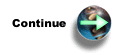Use this option if you want to deploy IBM® Business Solutions into an existing
application server runtime environment.
The IBM Welcome
Page V1.1 and IBM Telephone
Directory V5.2 applications can be deployed into an existing application server
runtime environment. Perform the following steps to to use an existing application
server and HTTP server:
- Open your Web browser, and enter the following URL:
http://your.server.name:2001
where your.server.name is the name of your iSeries™ server.
Note: HTTP
server administration must be started for this URL to be successfully displayed.
To start HTTP server administration, enter the following command on the CL
command line:
STRTCPSVR SERVER(*HTTP) HTTPSVR(*ADMIN)
- Enter your user profile name and password, if applicable. The user profile must have *ALLOBJ and *IOSYSCFG special authority.
- Click IBM Web Administration for iSeries.
- Click the Manage tab.
- Click the Application Servers tab.
- Select your application server from the Instance/server drop-down
field.
- Under the WAS Wizards heading, click Deploy
IBM Telephone Directory.
- Click Next.
- Specify your virtual host name, and click Next.
- Select the HTTP server you want to use, and click Next. The application server requires an associated with an HTTP server, which
routes the incoming URL requests to the new application server.
- If you are creating a new HTTP server, specify a name for the
HTTP server. It is recommended that you specify the same name as
your application server.
- Optionally, specify a description for the new HTTP server.
- Select the appropriate values for the IP Address field
and the Port field. The IP address and
port you specify must not be in use by any other server on your system. The
values you specify are used to determine the URL of the IBM Welcome Page
V1.1 application.
- Click Next.
- You can specify how the resources are to be accessed from a browser. Select the IP access type you want to use, and click Next.
- On the Business application install - Configuration
for LDAP page of the wizard, specify the following fields:
- Specify your LDAP server host name in the LDAP server
host name field.
- Specify the LDAP port in the LDAP port field. The default non-secured port is 389.
- Note that the IBM Telephone Directory V5.2 (and IBM Welcome Page V1.1) administrator ID
is Administrator and the group administrator ID is
Administrators.
- Specify the password that you will use for the IBM Telephone
Directory V5.2 (and IBM Welcome Page V1.1) application administrator.
- Confirm the password you specified.
- Select whether or not you want to give IBM Telephone Directory V5.2 users the option
to be able to enroll themselves (open enrollment).
- Click Next.
- On the Business application install - Configuration
for LDAP page of the wizard,specify your LDAP user and password. The default LDAP administrator DN is cn=Administrator.
Click Next.
- Specify the parent DN for user and administrative group entries. By default, these entries have the form cn=users,DC=SERVER,DC=COMPANY,DC=COM.
- Click Next.
- On the Summary page of the wizard, take
note of the URL to access the IBM Telephone Directory V5.2 (and IBM Welcome Page
V1.1) applications. Typically, the case-sensitive URL's have the
form of:
- Usage - http://your.server.name:port/ibm-bizApps/welcome.
- Administration - http://your.server.name:port/ibm-bizApps/welcome/admin.do.
- Click Finish to complete the configuration.
After the IBM Welcome Page V1.1 and IBM Telephone Directory V5.2 applications
have been deployed into the application server instance, you must wait for
the application deployment to complete before you can start the server and
begin using the application. You can use the Refresh button
 to determine if the
application has completed the installation process.
to determine if the
application has completed the installation process.
 to determine if the
application has completed the installation process.
to determine if the
application has completed the installation process. to start the application server.
to start the application server.