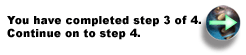
TCP/IP must be configured properly and must be started before you start the WebSphere Application Server - Express environment.
To verify that TCP/IP is configured correctly, enter the Configure TCP/IP (CFGTCP) command on the CL command line, and then follow these steps:
Verify that your TCP/IP address and LOOPBACK interface are active:
On the Configure TCP/IP menu, select option 1 (Work with TCP/IP interfaces).
Press F11 to display the interface status.
Verify that the TCP/IP address is active. If it is not active, specify option 9 (Start).
Verify that the LOOPBACK interface with IP address 127.0.0.1 is active. If it is not active, specify option 9 (Start) next to the entry with IP address 127.0.0.1 and press Enter.
Press F3 to return to the Configure TCP/IP menu.
Verify your TCP/IP host name:
On the Configure TCP/IP menu, select option 12 (Change TCP/IP domain information).
Verify that the TCP/IP host name is correct. If the host name is not correct, type the correct host name in the Host name field and press Enter. If the host name is correct, press F3 to return to the Configure TCP/IP menu.
Note: The host name cannot be *NONE.
Press F3 to return to the command line.
Start TCP/IP:
If TCP/IP is not started or if you don't know if TCP/IP is started, enter the Start TCP/IP (STRTCP) command on the CL command line.
Verify that the server's IP address is associated with the host name:
Enter this command on the CL command line:
ping hostname
where hostname is the host name displayed in Verify a TCP/IP host name. Verify that the ping is successful and the resulting IP address is correct.
Here is sample output from a successful ping command:
Verifying connection to host system MYSYSTEM.MYCOMPANY.COM at address
1.2.3.4.
PING reply 1 from 1.2.3.4 took 0 ms. 256 bytes. TTL 64.
PING reply 2 from 1.2.3.4 took 0 ms. 256 bytes. TTL 64.
PING reply 3 from 1.2.3.4 took 0 ms. 256 bytes. TTL 64.
PING reply 4 from 1.2.3.4 took 0 ms. 256 bytes. TTL 64.
PING reply 5 from 1.2.3.4 took 0 ms. 256 bytes. TTL 64.
Round-trip (in milliseconds) min/avg/max = 0/0/0
Connection verification statistics: 5 of 5 successful (100 %).
If the ping fails, follow these steps:
Enter the Configure TCP/IP (CFGTCP) command on the CL command line.
On the Configure TCP/IP menu, select Option 10 (Work with TCP/IP host table entries).
Configure the iSeries system short name to the active IP address that was listed in the first step ("Verify that your TCP/IP address and LOOPBACK interface are active"):
Select Option 2 (Change), and type your IP address in the Internet address field. Press Enter.
In the Change TCP/IP Host Table Entry (CHGTCPHTE) menu, edit the Hostnames: Name field to match the short name of your iSeries server. Press Enter.
Note: The *ADMIN instance of the HTTP server will not start without a host name.
Verify your system configuration:
The IPTest Java utility is shipped with the WebSphere Application Server - Express product and can be used to debug TCP/IP configuration problems. To run this utility, enter this command on the CL command line:
RUNJVA CLASS(IPTest) CLASSPATH('/QIBM/ProdData/WebASE51/ASE/bin')
Note: The class name parameter that you specify for CLASS (IPTest) is case-sensitive.
This display illustrates the output from this command:
Java Shell Display Local Address: 12.34.56.78 Local Name: MYSYSTEM.MYCOMPANY.COM All addresses for MYSYSTEM.MYCOMPANY.COM: 12.34.56.78 Java Program Completed ===>___________________________________________________________________________ _______________________________________________________________________________ _______________________________________________________________________________ _______________________________________________________________________________ F3=Exit F6=Print F9=Retreive F12=Exit F13=Clear F17=Top F18=Bottom F21=CL Command Entry |
The Local Address is the IP address for your iSeries server. This value must not be blank and must match the IP address verified in the first step ("Verify that your TCP/IP address and LOOPBACK interface are active"). The Local Name is the domain-qualified host name for your iSeries server. If this value is blank, see the instructions in the first step. Press F3 to exit.
Note: If a host name has not been configured for your iSeries server, you receive an UnknownHostException message.