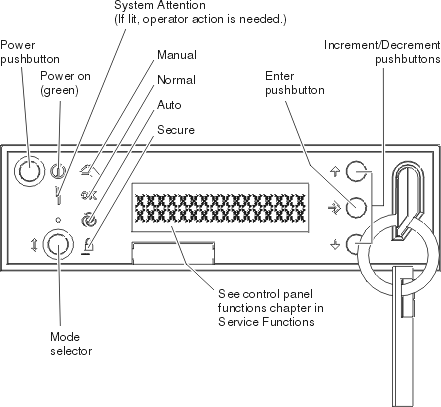This information provides steps that explain how to access the control panel functions.
These instructions apply to the physical control panel, remote control
panel, or virtual control panel. If you are using the virtual control panel
or remote control panel, click the button where the instructions say press.
To use the control panel, perform the following steps.
- If your physical control panel has a keystick, insert the keystick and press the Mode button to select manual mode. You must do this step even if you are using the remote control panel or virtual control panel.
 To select a function number, press (or
click) the Increment (^) or Decrement (V) button on the control panel until
the function number you want is in the display.
To select a function number, press (or
click) the Increment (^) or Decrement (V) button on the control panel until
the function number you want is in the display.
- Press (or click) the Enter button.