This example provides information about initializing optical volumes in an optical media library.
If the cartridge you added was a new cartridge, you will see something
similar to the display shown below. This indicates that the optical cartridge
has two uninitialized volumes on it.
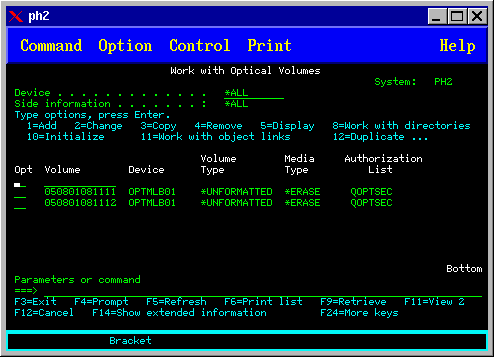
An uninitialized volume is an optical volume that has never been formatted or initialized. It is similar to a new diskette that needs to be formatted. If a volume has not been initialized, it has a volume type of *UNFORMATTED (uninitialized).
An uninitialized volume does not have a volume name written to it. When an uninitialized volume is added to an optical media library, a volume name that consists of a date and time (YYMMDDHHMMSS) is assigned to it. Optical volumes cannot be written to or read from until they are initialized.
On the Work with Optical Volumes display, you see that two volumes were added, one for each side of the optical disk cartridge. If either of the volumes was initialized, the volume type would indicate *PRIMARY or *BACKUP, and most likely the volume ID would be different from the ones in the example. An optical disk can contain one volume that is initialized and one volume that is uninitialized. The volumes are treated independently even though they exist on the same cartridge.
If both volumes are uninitialized, the earlier date and time for the volume names indicate the volume that was facing up in the input/output station. In this example, because side A was facing up when the add operation was performed, we know that 941215111729 is side A. This is important to know so the volume can be properly labeled when removed from the library.
To initialize the volume you determined to be side A, enter option 10 (Initialize) in the Opt field beside that volume. Press the Enter key.
Complete the following fields on the Initialize Optical Volume display:
- Volume identifier
- This is the existing volume ID of the volume that you are going to initialize. For uninitialized volumes, this name is a system-generated name that consists of the date and time. This is only a temporary name until the volume initializes.
- New volume identifier
- Type the new name for the specified volume. This is the name that users and applications will use when referring to the volume.
- Volume-full threshold
- Leave this set to the default value. Use this value to give the volume a logical volume-full threshold.
- Check for active volume
- Leave this set to *YES to verify that the optical volume was previously initialized.
- Clear
- Leave this set to *NO. This specifies whether or not existing data on the volume will be cleared during the initiating process. This parameter only applies when the volume media type is *DVD-RAM. Specifying CLEAR(*YES) can cause this operation to take up to one hour.
- Text description
- Enter a short description of the volume. Fifty characters are available for this field.
After the volume is initialized, the Work with Optical Volumes display reappears and the previously uninitialized volume is now initialized. The type has changed from *UNFORMATTED to *PRIMARY, and the volume is now available for reading and writing files and directories
From this display, you can select the following options:
- 1 - Add an optical cartridge
- 2 - Change the volume attributes
- 3 - Copy a volume
- 4 - Remove an optical cartridge
- 5 - Display volume information
- 6 - Print volume information
- 7 - Rename a volume
- 8 - Work with directories on the volume
- 9 - Delete volume information for a previously removed volume
- 10 - Initialize or reinitialize a volume
- 11 - Work with directories and files on the volume
- 12 - Duplicate a volume to another optical media
- 13 - Check the volume for damaged files and return a count of the directories and files

