Before you change the disk configuration of your server, it is important to know exactly where the existing disk units are located in relation to disk pools, I/O adapters, and frames. The graphical view of iSeries™ Navigator eliminates the process of compiling all this information by providing a graphical representation of how your server is configured. You can use the graphical view to perform any function that is possible through the Disk Units list view of iSeries Navigator, with the added benefit of being able to see a visual representation. If you right-click any object in the table, such as a specific disk unit, disk pool, parity set, or frame, you see the same options as in the main iSeries Navigator window.
You can choose how to view the hardware in the Disk Unit Graphical View window. For example, you can select to view by disk pools, and then select a disk pool in the list to display only those frames that contain the disk units that make up the selected disk pool. You can select Show all frames to see all frames whether or not they contain disk units in the selected disk pool. You can also select Show device positions to associate disk unit names with the device position where they are inserted.
You can right-click any highlighted blue disk unit in the graphical view and select an action to perform on the disk unit. For example, you can select to start or stop compression on a disk unit, include the disk unit in a parity set (or exclude it), or rename the disk unit. If the disk unit has mirrored protection (that is, it is one of a mirrored pair), you can suspend or resume mirroring on the disk unit. If you right-click an empty disk unit slot, you can start the Install Disk Unit wizard.
- In iSeries Navigator, expand My Connections.
- Expand your iSeries .
- Right-click All Disk Units, and select Graphical View.
Here is an example of the graphical view in iSeries Navigator. The View by menu lists several options for viewing disk units.
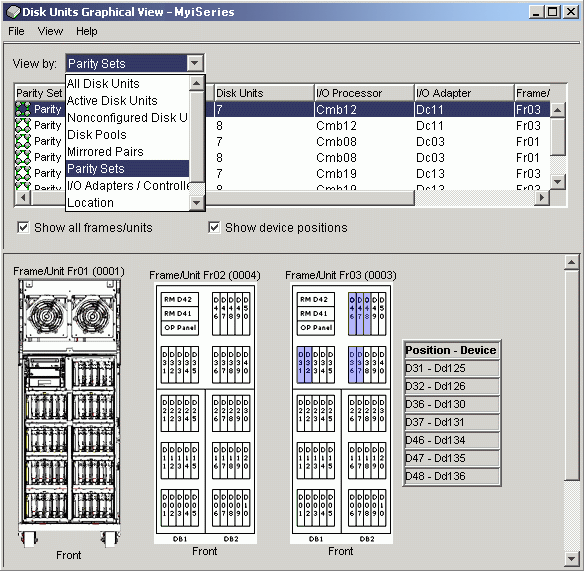
When you make changes to your disk unit configuration, print the graphical view for your recovery records. To print the graphical view, on the Disk Units Graphical View dialog box, select .
To find more information about the graphical view, consult the online help for disk units.