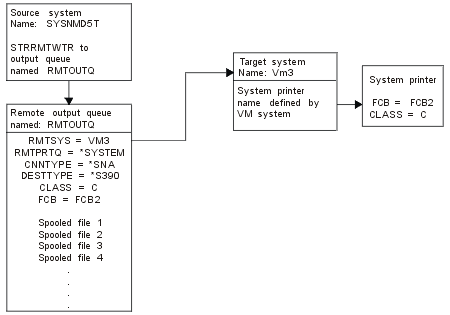
The following diagram illustrates i5/OS-to-VM/MVS remote system printing with SNADS. The values (or names) in the diagram are used in this example.
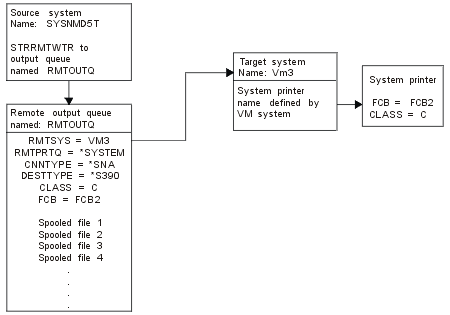
Preparation work must be done on both the source system and target system for remote system printing to work. The following table provides a list of things that must be present or created before remote system printing can be used.
| Source system at V3R1 or later | VM/MVS target system |
|---|---|
Ensure that Licensed Program 5769-CM1 is installed. This is needed
for communications. For more details about configuring SNADS connections between
these systems, see SNA Distribution Services
 . .
|
NJE configuration for VM/RSCS and JES2 or JES3 for MVS™.
Contact with the host system will be critical to establishing the correct connection with VM/MVS. System node name, printer ID, and user ID are some of the information i5/OS will require. |
| Line, controller, and device descriptions created
Additional information
for these configuration descriptions can be obtained in Communications Configuration
|
Communication descriptions must exist or be created to connect the VM/MVS system to i5/OS. Typically this would be a line, physical unit (similar to controller), and a logical unit (similar to device). The VM or MVS system configuration will require information from i5/OS. |
| Identify the user profile to be used for remote system printing. | This user must also exist on the target system if *USER is specified on the RMTPRTQ parameter on i5/OS. |
Set up the SNADS network.
|
For MVS, identification of the iSeries server must be entered in the JCL or
JES and associated with a printer defined to the MVS system.
For VM, identification of the iSeries server must be entered in RSCS and associated with a printer defined to the VM system. |
| Create a remote output queue for remote system printing.
Use the Create Output Queue (CRTOUTQ) command. |
|
| When sending spooled output files to VM/MVS, the default forms type must be STANDARD (not to be confused with *STD for i5/OS). The forms type can be changed by overriding the printer file used to create the spooled output files. Also, you could use the Change Spooled File Attributes (CHGSPLFA) command and change the forms type parameter value to standard. |
Source system activity - creating the remote output queue
The result of using this example would be spooled output files sent to the system printer on the target system (VM3).
Type CRTOUTQ and press F4 (Prompt). The following display appears. Type the values shown and press the Enter key. The remote output queue TEST1 is created. The other parameter values are needed to ensure connection and delivery to the designated system.
Create Output Queue (CRTOUTQ) Type choices, press Enter. Output queue . . . . . . . . . . RMTOUTQ Name Library . . . . . . . . . . . MYLIB Name, *CURLIB Maximum spooled file size: Number of pages . . . . . . . *NONE Number, *NONE Starting time . . . . . . . . Time Ending time . . . . . . . . . Time + for more values Order of files on queue . . . . *FIFO *FIFO, *JOBNBR Remote system . . . . . . . . . VM3 Remote printer queue . . . . . *SYSTEM Queue for writer messages . . . QSYSOPR Name, QSYSOPR Library . . . . . . . . . . . Name, *LIBL, *CURLIB Connection type . . . . . . . . *SNA *SNA, *IP Destination type . . . . . . . . *S390 *OS400, *OS400V2, *PSF2... VM/MVS class . . . . . . . . . . C FCB . . . . . . . . . . . . . . FCB2 Text 'description' . . . . . . . i5/OS to VM System named VM3 Bottom F3=Exit F4=Prompt F5=Refresh F10=Additional parameters F12=Cancel F13=How to use this display F24=More keys
To begin sending spooled output files from the RMTOUTQ remote output queue, run the Start Remote Writer (STRRMTWTR) command by typing STRRMTWTR and pressing F4 (Prompt).
The following display appears. Type RMTOUTQ and press the Enter key. Spooled output files are then sent to the printer designated as the system printer on the target system (VM3).
Start Remote Writer (STRRMTWTR) Type choices, press Enter. Output queue . . . . . . . . . . RMTOUTQ Name, *ALL Library . . . . . . . . . . . MYLIB Name, *LIBL, *CURLIB Queue for writer messages . . . *OUTQ Name, *OUTQ, *REQUESTER Library . . . . . . . . . . . *LIBL Name, *LIBL, *CURLIB Form type options: Form type . . . . . . . . . . *ALL Form type, *ALL, *STD, *FORMS Message option . . . . . . . . *NOMSG *NOMSG, *INQMSG, *MSG... Bottom F3=Exit F4=Prompt F5=Refresh F10=Additional parameters F12=Cancel F13=How to use this display F24=More keys
Target system activity - printing spooled output files from the source system
The spooled files were sent to the system printer on the target system (VM3).