Depending on the type of connection to the iSeries™ server, and the task you need to perform, there are several options available for iSeries interfaces. Learn how to access and use iSeries Navigator, the character-based interface, and the wireless clients.
There are two ways to access the iSeries server, from character-based interfaces on an attached console or emulator session and the graphical user interface in iSeries Navigator. The interface you need to use depends on your connection type to the iSeries server and the task you need to perform. In this topic, you will learn how to access the iSeries server from the character-based interface and some functions of this access method.
Character-based interface
The character-based interface, available from most emulator sessions or consoles, might seem unfamiliar to people without iSeries experience. This topic explains how to navigate the i5/OS™ menus and provides some suggestions for learning to use this interface.
The character-based interface is available from most consoles and emulator sessions connected to an iSeries server, and allows more functions than any other interface. While this type of interface may be unfamiliar at first, it includes several easy methods for helping new users, and a menu-based hierarchy of tasks to make finding specific functions simple.
The character-based interface includes three primary displays: navigational, input, and informational. The navigational display typically consists of a list of menu options and a command line. You can use this to find information or tasks on the iSeries server, and to enter control language (CL) commands. Input displays are available when the operating system requires information from you. Use this display to enter or change information. Informational displays provide server information and do not allow any interaction.
Find functions or tasks
All server tasks are organized into categories accessible through the main menu. You can enter menu selections to move through this hierarchy until you find the task you are looking for. Different users might have different menu options available to them, depending on the security strategy, restrictions set by the system administrator, and the active user profile. When you have found a menu option you need to use, you can enter commands at the Selection or Command prompt located at the bottom of the display. Many menu displays have a name listed in the top-left corner of the display. This name allows you to access it using the GO command followed by the name of the menu. For example, GO JOB instructs the operating system to display the job menu:
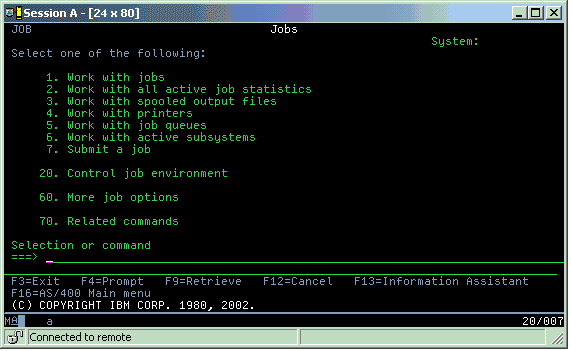
Get help
The character-based interface provides several methods for assisting users. First, online help is available for many displays by pressing the help or F1 key. You can often get help with a particular field or item by placing your cursor on it and then pressing the help or F1 key. When you are entering data, you can also get help by entering a ? in a data field. Finally, the amount and type of information displayed on the display can be controlled by changing the assistance level. The assistance level determines what version of a display you see. Many system displays have two different versions:
- A basic assistance level version, which contains less information and does not use technical terminology.
- An intermediate-assistance level version, which shows more information and uses technical terms.
Some fields or functions are available only on a particular version of a display. The instructions tell you which version to use. To change from one assistance level to another, use F21 (Select assistance level). F21 is not available from all displays.
The Connecting to the iSeries might help you understand the differences between these interface options, and provide some instructions for how to use them effectively.
There are many interfaces available for iSeries servers, and the interface you use depends on the type of connection and the functions you require. This topic includes instructions and requirements for using consoles, wireless interfaces, and iSeries Navigator.