Configure a secondary Kerberos server to use as a backup server.
After you have configured the primary Kerberos
server in i5/OS™ PASE,
you can optionally configure a secondary Kerberos server to use as a backup
server in case your primary Kerberos server goes down or is too busy to handle
requests.
For example, you currently use iSeries™ A as your Kerberos server. Now you want to configure iSeries B to be your secondary (backup) Kerberos server.
Note: A Kerberos server is also known as a key distribution center
(KDC).
The following figure illustrates the iSeries servers described in the following
instructions.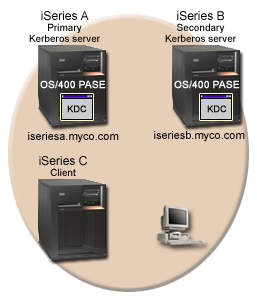
Details
- The figure illustrates the servers as they appear after you have completed
the steps for configuring a secondary Kerberos server:
- iSeries A acts as the primary Kerberos server configured in i5/OS PASE.
- iSeries B acts as the secondary Kerberos server configured in i5/OS PASE.
- iSeries C acts as the client enabled to use iSeries B as its Kerberos server.
To configure iSeries B to be a secondary Kerberos server in i5/OS PASE, follow these steps:

