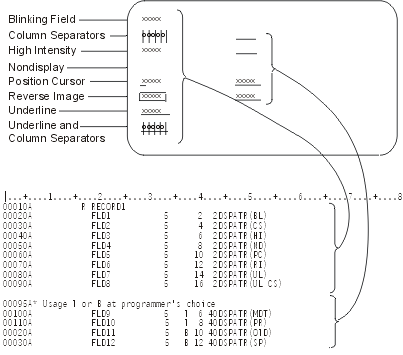Use this field-level keyword to specify one or more display attributes for the field that you are defining.
You can specify the DSPATR keyword more than once for the same field, and you can specify more than one attribute for the same keyword. However, each attribute (for example, UL), can be specified only once per field.
The format for the keyword is
DSPATR(attribute-1 [attribute-2 [attribute-3 [...]]]) or DSPATR(&program-to-system-field);
If you specify more than one attribute for the same field, whether in one keyword or in separate keywords, each attribute that is specified (and in effect when the field is displayed) affects the field. For example, if you want a field to be displayed with its image reversed and with high intensity, specify either DSPATR (RI HI), or DSPATR(RI), and DSPATR(HI).
The program-to-system-field parameter is required and specifies that the named field must be defined in the record format, alphanumeric (A in position 35), length of one, and usage P (P in position 38). The program uses this P-field to set the display attribute for the field this DSPATR keyword applies to.
The name P-field is used for multiple fields with the record being defined. One DSPATR P-field is allowed per field. The P-field contains the display attribute and identifies whether the field should be protected. See Valid P-field values in this topic.
Valid attributes for the first format of the DSPATR keyword
The following list shows valid attributes for the first format of the DSPATR keyword:
- For all fields
- Display attribute
- Meaning
- BL
- Blinking field
- CS
- Column separator
- HI
- High intensity
- ND
- Nondisplay
- PC
- Position cursor
- RI
- Reverse image
- UL
- Underline
- For Input-Capable fields only
- Display attribute
- Meaning
- MDT
- Set changed data tag when displayed
- OID
- Operator identification
- PR
- Protect contents of field from input typing
- SP
- Select by light pen
- If you specify the UL, HI, and RI attributes on the 5250 display station for the same field, the result is the same as if you had specified ND.
- If OID is specified, then SP™ should not be specified. Neither OID nor SP can be optioned unless specified with another display attribute.
- Display attributes BL, CS, HI, RI, and UL can also be specified at the file, record, or field level as parameter values on the CHGINPDFT keyword.
- Display attributes CS, HI, and BL can cause fields on the 5292, 3477 Model FC, 3487 Model HC, 3179, 3197 Model C1 and C2, and 34881 color display stations to appear as color fields.
- If you are using an IBM® Personal System/2 (PS/2®) computer that is emulating a 5250 display station and you are directly changing the EBCDIC screen buffer, you need to set the MDT attribute. See the IBM Personal Computer Enhanced 5250 Emulation Program Technical Reference manual for additional information.
- If you are using a PS/2 computer and VGA monitor, the UL attribute does not work due to hardware specific limitations in the way buffers are used.
Option indicators are valid for this keyword, except when the attributes OID or SP are the only display attributes specified.
Detailed descriptions of each of the attributes follow the coding example and sample display are provided in the following figure.
Display attributes for all fields
The following list shows attributes for all fields:
- BL (Blink)
- Use this attribute to specify that the field is to blink when it is displayed.
- CS (Column separator)
- Use this attribute to specify that each position of the field is to be displayed with a vertical bar at its left and right edge. When specified for a nondisplay field, the separators are displayed even though there are no characters between them. You can use column separators to precisely indicate cursor positioning within a field and to indicate the length of an otherwise blank field.
- HI (High intensity)
- Use this attribute to specify that the field is to be intensified (highlighted) when it is displayed on the display.
- ND (Nondisplay)
- Use this attribute to specify that the field is not to be displayed; the display positions for this field appear blank. The attribute can be used for passwords or other security-sensitive data. If the print function (permitted by specifying the PRINT keyword) is performed, nondisplay fields are not printed.
- PC (Position cursor)
- Use this attribute to position the cursor to the first character position of the field you are defining. You can specify this attribute for several fields, and the cursor will be positioned at the first selected field with this attribute. Note that the fields within a record are ordered in line/position sequence as they appear on the display and not necessarily in the order you specify them.
- RI (Reverse image)
- Use this attribute to specify that the image of the field is to be reversed from the other portion of the screen when it is displayed. Whether the screen is light-on-dark or dark-on-light depends on the status of the display before the field is displayed. This setting is controlled by the workstation user.
- UL (Underline)
- Use this attribute to specify that the field is to be underlined when it is displayed. All input-capable fields are underlined by default. Use the CHGINPDFT keyword to prevent the default underlining. (If CHGINPDFT is specified, DSPATR(UL) must be specified to underline an input-capable field.) If DSPATR(UL) is specified with option indicators and the option indicators are not satisfied (DSPATR(UL) is not selected), the field appears without underline.
Display attributes for input-capable fields
The following list shows attributes for input-capable fields:
- MDT (Set changed data tag)
- Use this attribute to specify that the i5/OS™ operating
system is to set on the changed data tag (MDT) for the field you are defining
when the field is written to the display. The attribute ensures that the field
is sent from the device when the record is read from the display. Note: The i5/OS program saves output data for input/output fields or initialized data for fields with the DFT keyword specified. This causes the saved data to be returned on an input operation if no new (changed) data is entered into the field.
- OID (Operator Identification)
-
Use this attribute to specify that the i5/OS operating system is to allow magnetic stripe reader OID data to be entered into this field. If it is to be a nondisplay field also, the DSPATR(ND) attribute must be specified.
A field with the DSPATR(OID) keyword functions like any other input-capable field; data can be entered from either the keyboard or the magnetic stripe reader. The DSPATR(OID) keyword can be specified (but is not required) to indicate that data can be entered using a magnetic stripe reader. You can key into the field unless the keyboard shift Inhibit Keyboard Entry (I) is specified. If both DSPATR(OID) and DSPATR(SP) are specified on the same field, DSPATR(SP) is ignored.
- PR (Protect)
- Use this attribute to specify that the workstation user cannot key into the input-capable field that you are defining. This attribute is valid for input-capable fields only. Output-only fields and constant fields are protected by definition.
- SP (Select by light pen)
-
Use this attribute to specify that this input-capable field can be selected by a light pen. The workstation user can key into a light pen field unless an I (Inhibit Keyboard Entry) has been specified in position 35 (Data Type/Keyboard Shift) for the field.
When the field is first displayed, the contents of the field are set by your program (input/output field) or in the DDS (input-only field with DFT keyword or character string). If no new data is typed in by the workstation user, this output data is returned to your program on an input operation.
A field that can be selected by a light pen should be at least 3 bytes long. The recommended contents of this field are:- A switch character, either hex 6F (?) or, if the workstation user selects the field by a light pen, hex 6E (>)
- A blank (hex 40)
- A target character, which can be any character, such as an asterisk (*)
- Another blank
- Additional data to identify the field to the workstation user (1 or more characters)
This attribute is useful only for workstations with a light pen feature for selecting.
Valid P-field values
The DSPATR P-field does not support the following display attributes:
- Display attribute
- Meaning
- MDT
- Set changed data tag when displayed
- OID
- Operator identification
- PC
- Position cursor
- SP
- Select by light pen
Valid P-field values (nonprotect)
| Hex | Limited color | Full color |
|---|---|---|
| 20 | Normal | Green |
| 21 | Reverse image | Green, reverse image |
| 22 | High intensity | White |
| 23 | High intensity, reverse image | White, reverse image |
| 24 | Underscore | Green, underscore |
| 25 | Underscore, reverse image | Green, underscore, reverse image |
| 26 | Underscore, high intensity | White, underscore |
| 27 | Nondisplay | Nondisplay |
| 28 | Blink | Red |
| 29 | Blink, reverse image | Red, reverse image |
| 2A | Blink, high intensity | Red, high intensity |
| 2B | Blink, high intensity, reverse image | Red, high intensity, reverse image |
| 2C | Blink, underscore | Red, underscore |
| 2D | Blink, underscore, reverse image | Red, underscore, reverse image |
| 2E | Blink, underscore, high intensity | Red, underscore, blink |
| 2F | Nondisplay | Nondisplay |
| 30 | Column separator | Turquoise, column separator |
| 31 | Reverse image, column separator | Turquoise, column separator, reverse image |
| 32 | High intensity, column separator | Yellow, column separator |
| 33 | High intensity, reverse image, column separator | White, reverse image, column separator |
| 34 | Underscore, column separator | Turquoise, underscore, column separator |
| 35 | Underscore, reverse image, column separator | Turquoise, underscore, reverse image, column separator |
| 36 | Underscore, high intensity, column separator | Yellow, underscore, column separator |
| 37 | Nondisplay | Nondisplay |
| 38 | Blink, column separator | Pink |
| 39 | Blink, reverse image, column separator | Pink, reverse image |
| 3A | Blink, high intensity, column separator | Blue |
| 3B | Blink, high intensity, reverse image, column separator | Blue, reverse image |
| 3C | Blink, underscore, column separator | Pink, underscore |
| 3D | Blink, underscore, reverse image, column separator | Pink, underscore, reverse image |
| 3E | Blink, underscore, high intensity, column separator | Blue, underscore |
| 3F | Nondisplay | Nondisplay |
Valid P-field values (protect)
| Hex | Limited color | Full color |
|---|---|---|
| A0 | Normal | Green |
| A1 | Reverse image | Green, reverse image |
| A2 | High intensity | White |
| A3 | High intensity, reverse image | White, reverse image |
| A4 | Underscore | Green, underscore |
| A5 | Underscore, reverse image | Green, underscore, reverse image |
| A6 | Underscore, high intensity | White, underscore |
| A7 | Nondisplay | Nondisplay |
| A8 | Blink | Red |
| A9 | Blink, reverse image | Red, reverse image |
| AA | Blink, high intensity | Red, high intensity |
| AB | Blink, high intensity, reverse image | Red, high intensity, reverse image |
| AC | Blink, underscore | Red, underscore |
| AD | Blink, underscore, reverse image | Red, underscore, reverse image |
| AE | Blink, underscore, high intensity | Red, underscore, blink |
| AF | Nondisplay | Nondisplay |
| B0 | Column separator | Turquoise, column separator |
| B1 | Reverse image, column separator | Turquoise, column separator, reverse image |
| B2 | High intensity, column separator | Yellow, column separator |
| B3 | High intensity, reverse image, column separator | White, reverse image, column separator |
| B4 | Underscore, column separator | Turquoise, underscore, column separator |
| B5 | Underscore, reverse image, column separator | Turquoise, underscore, reverse image, column separator |
| B6 | Underscore, high intensity, column separator | Yellow, underscore, column separator |
| B7 | Nondisplay | Nondisplay |
| B8 | Blink, column separator | Pink |
| B9 | Blink, reverse image, column separator | Pink, reverse image |
| BA | Blink, high intensity, column separator | Blue |
| BB | Blink, high intensity, reverse image, column separator | Blue, reverse image |
| BC | Blink, underscore, column separator | Pink, underscore |
| BD | Blink, underscore, reverse image, column separator | Pink, underscore, reverse image |
| BE | Blink, underscore, high intensity, column separator | Blue, underscore |
| BF | Nondisplay | Nondisplay |
Example 1
The following example shows how to specify the DSPATR(SP) keyword with an input-only field (showing the recommended data contents as a character string).
|...+....1....+....2....+....3....+....4....+....5....+....6....+....7....+....8
00110A SPFLD 50I I 5 4'? * OPTION 1'
00120A DSPATR(SP)
A
No data can be typed into field SPFLD. When the field is selected with the light pen, the data returned in field SPFLD will be: >_*_OPTION_1, where _ represents a blank.
Example 2
The following example shows that when the workstation user selects a field with the light pen, both the MDT bit and the first character of that field are changed. When the field is selected, the MDT bit is set on, changing the first character of the field to >. If the same field is selected again, the MDT bit is set off and the first character becomes ?.
By specifying a switch character, your program prevents the first character of data from being changed to > or ? when the field is selected by the light pen. If the MDT bit is on when your program sends an input operation to the record format, the contents of the field are returned to your program as a user-changed field.
If you use DSPATR(MDT) to set on the MDT of a field that can be selected by the light pen, then you should either omit the MDTOFF keyword from other record formats or you should read that field before displaying any record format with MDTOFF in effect.
|...+....1....+....2....+....3....+....4....+....5....+....6....+....7....+....8
00010A R LIGHTPEN
00020A FLD1 10 I 5 2'> * $12.50'
00030A DSPATR(SP MDT)
00040A*
00050A R RCD2 OVERLAY MDTOFF
00060A FLD1 10 B 11 2
A
If the program displays LIGHTPEN, then displays RCD2, then reads LIGHTPEN, and the workstation user does not select FLD1 with the light pen, the MDT of FLD1 is turned off by the display of RCD2.
Also, the switch character of FLD1 is returned as ?, even though the field was not selected, and the switch character appears as >. The MDT and the switch character are in opposing states.
Example 3
The following example shows how to specify the DSPATR keyword with P-field usage:
|...+....1....+....2....+....3....+....4....+....5....+....6....+....7....+....8
A R RECORD
A FLD1 5A 2 6DSPATR(&PFLD1)
A FLD2 5A 2 6DSPATR(&PFLD2)
A PFLD1 1A P
A PFLD2 1A P
A