You can read this topic for diagnostic information, including a flow chart for server problem analysis, and a list of materials needed when reporting Telnet problems.
Use this flow chart after using the flow chart for general TCP/IP problems. If a problem is detected when using the iSeries™ Telnet server, use the flow chart to identify the cause. The cause lists that follow the flow chart help identify potential problems.
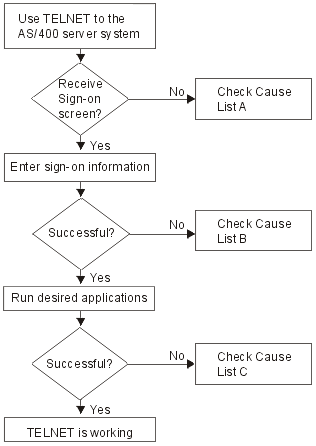
Cause list A
- Verify that the Telnet server jobs are active and that Telnet service
is assigned to a valid nonrestricted port.
- To verify that the QTVTELNET and QTVDEVICE jobs are active in the QSYSWRK
subsystem, complete the following steps:
- Start iSeries Navigator and expand .
- Right-click Active Jobs, and look to see if QTVTELNET and QTVDEVICE are active. If they are, continue with step 1c.
- If these jobs are not active, complete the following steps to start these
jobs:
- Start iSeries Navigator and expand .
- Right-click Telnet and select Start.
- To verify that Telnet service is assigned to a valid port, complete the
following steps:
- Start iSeries Navigator and expand .
- Right-click Connections and select Open.
- Look for Telnet.
- For printers, insure that subsystem QSPL is active.
- Check for port restrictions by going to menu CFGTCP and selecting option 4 (Work with TCP/IP port restrictions).
- To verify that the QTVTELNET and QTVDEVICE jobs are active in the QSYSWRK
subsystem, complete the following steps:
- Verify that the devices system value on the iSeries server is properly set to allow the Telnet server to automatically create virtual devices.
- Verify that the network connection between the iSeries server and the Telnet client is active by using the Ping utility in iSeries Navigator. If the connection is not active, see your network administrator.
- Verify that the virtual devices on the iSeries server that are used by Telnet
are defined to a subsystem under which the interactive Telnet jobs should
run.
- To see which workstation entries are defined to a subsystem, complete
the following steps:
- Start iSeries Navigator and expand .
- Right-click Subsystems and select Open.
- Use the Add Work Station Entry (ADDWSE) command to define work stations
to a subsystem. For example, you could use the following command to allow
all work station types to run under the QINTER subsystem:
ADDWSE SBSD(QINTER) WRKSTNTYPE(*ALL)
- To see which workstation entries are defined to a subsystem, complete
the following steps:
- Verify that the interactive subsystem (QINTER) is active. Telnet connections
fail if the interactive subsystem is not active. In this situation, the system
does not write error messages to the QTVTELNET job log or the QTVDEVICE job
log to show you the problem.
To verify that the subsystem is active, complete the following steps:
- Start iSeries Navigator and expand .
- Right-click Subsystems and select Open.
- Verify that the subsystem is active.
- If you are operating in VTxxx full-screen mode, verify that your local VTxxx client configuration specifies autowrap. When autowrap is on, the system will automatically wrap lines at column 80.
- Check for a Telnet exit program registered to exit point QIBM_QTG_DEVINIT, format INIT0100, using the work with registration information (WRKREGINF) command. If there is a registered user exit program, check the Telnet server job log with job name QTVDEVICE for any errors related to that program. If errors exist, correct the errors in the exit program or remove the exit program with the remove exit program (RMVEXITPGM) command.
- Ensure that your client is attempting to use the correct port to connect
to Telnet.
To determine the port that Telnet service is assigned to, complete the following steps:
- Start iSeries Navigator and expand .
- Right-click Connections and select Open.
- Look for Telnet.
- Use the CFGTCP command to verify that the port your client is attempting to connect on is not restricted. Also look in the QTVTELNET job log for messages that indicate that the port that you are trying to use is restricted.
- When attempting to connect using SSL Telnet, make sure that you have installed the Digital Certificate Manager (DCM) and one of the IBM® cryptographic provider products. This is in addition to the above items listed. Also, ensure that a valid, unexpired certificate is assigned to the Telnet server (QIBM_QTV_TELNET_SERVER).
Cause list B
- Verify your authority to the virtual display device. If you receive message CPF1110 when attempting to sign on the iSeries server, you are not authorized to the virtual display device. When the iSeries Telnet server creates virtual devices, the QCRTAUT system value is used to determine the authority granted to user *PUBLIC. This system value should be *CHANGE to allow any user to sign on using Telnet.
- Verify that the QLMTSECOFR system value is correct if you are the security officer or have *SECOFR authority.
Cause list C
- Verify your word processing choice. If you experience problems when using IBM OfficeVision® or the Work with Folders (WRKFLR) command, you might need to change your configuration so that the Office Adapted Editor is used instead of the Standard Editor. To do this, have your system administrator change your word-processing choice in the environment information associated with your office user ID.
- If you are operating in VTxxx full-screen mode, verify that your local VTxxx client configuration specifies autowrap. When autowrap is on, the system will automatically wrap lines at column 80.
- If characters do not display properly for your VTxxx session, verify that the correct mapping tables are in use for your session.
- If your VTxxx client beeps every time you press a key, your keyboard might be locked.
- Check the QTVTELNET job log and the QTVDEVICE job log for error messages on the iSeries server.