The agent console gives you the capability to control and customize an agents behavior by associating a level of automation with that agent.
The Intelligent Agents console provides a way for you to control the automated actions an agent can take.
To view an agents capabilities, and change an agent's automation setting in iSeries™ Navigator, follow these steps:
- Expand Intelligent Agents.
- Expand your intelligent agents platform.
- Select All Agents.
- Right-click the agent you want to work with and select Properties
- Select the Automation tab to display the agent's currently configured automation level.
- Click Capabilities to display a list of the actions this agent can take, and the automation level associated with these capabilities.
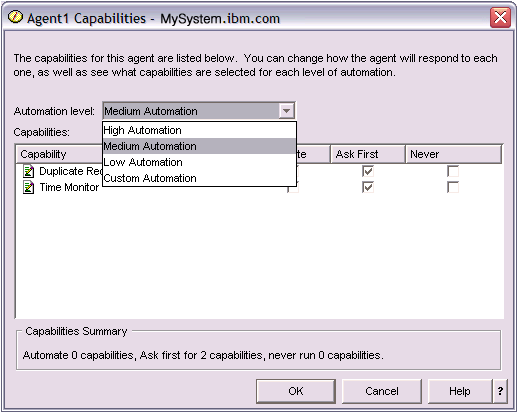
Every agent has a set of capabilities that define what kinds of actions that agent can perform. The agent console displays an agent's available capabilities associated with the agent's corresponding automation level. Each automation level setting (High automation, Medium automation, Low automation, and Custom automation) will change the states (Automate, Ask first, Never ask) of the available capabilities for the agent.
For example, If an agent has the capability to clear log files when full, when you change the level of automation from High automation to Medium automation, the agent's capability will change from a state of Automate to a state of Ask first. The agent will now request permission before it deletes a log file.
Specifying an agent's automation level will determine if an agent automatically performs an action, asks before performing an action, or never performs an action. The possible automation values are:
- High automation
The agent will perform most actions automatically, but will ask before performing certain destructive actions. Depending on the agent, certain actions may require that the agent always request outside intervention before it performs that action, even when set to High automation.
- Medium automation
The agent will perform some actions automatically, and will ask before performing some actions. Depending on the agent, certain actions may require that the agent always request outside intervention before it performs that action, even when set to Medium automation.
- Low automation
The agent will rarely perform any actions automatically. The agent will almost always request outside intervention before it performs any action.
- Custom automation
The agent will automate, ask first, or never perform actions according to how the capabilities are manually configured.