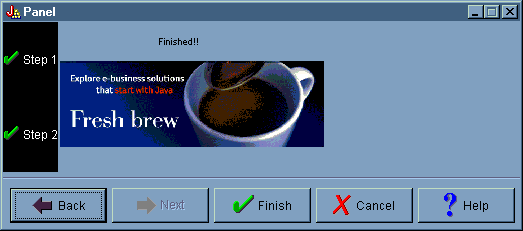GUI Builder makes creating a wizard interface simple. From the menu bar on the GUI Builder window, select File --> New File.
From the menu bar on the GUI Builder File window, click
the Insert Wizard toobar button 
to display a panel builder where you can add panels to
the wizard.
Figure 1: Creating a Wizard with GUI Builder
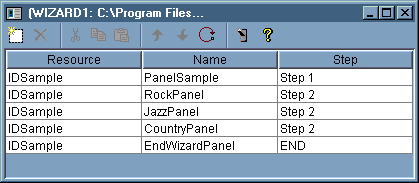
After you have create the wizard, use the Preview tool
button 
to preview it. Figure 2 shows the panel that first displays for this example.
Figure 2: Previewing the first wizard panel with GUI Builder
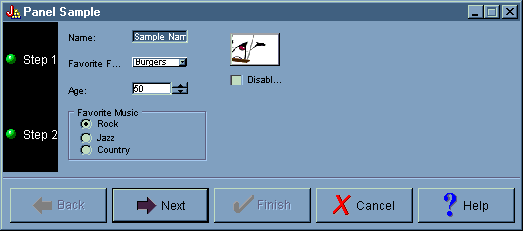
Figure 2 shows the second panel that displays when the user selects Rock and clicks Next.
Figure 3: Previewing the second wizard panel with GUI Builder
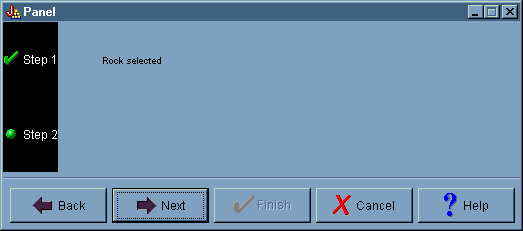
Clicking Next on the second wizard panel displays the final wizard panel, as shown in Figure 4.
Figure 4: Previewing the final wizard panel with GUI Builder