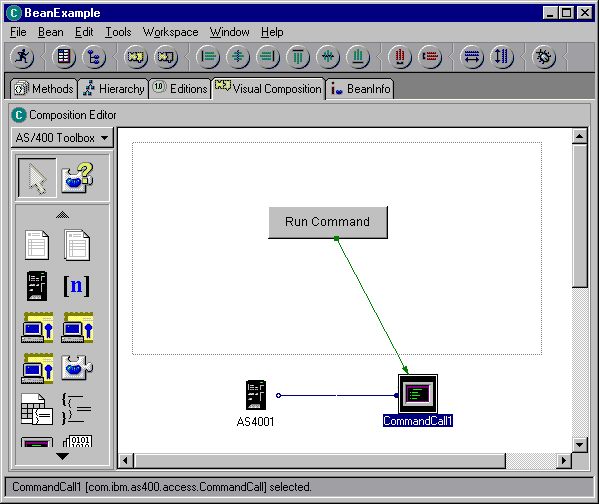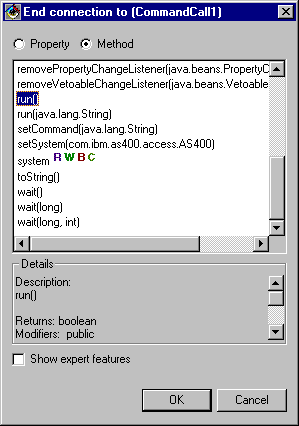This example uses the IBM® VisualAge® for Java™ Enterprise Edition V2.0 Composition Editor, but other visual bean builders are similar. This example creates an applet for a button that, when pressed, runs a command on the iSeries™ server.
- Drag-and-drop a Button on the applet. (The Button can be found in the bean builder on the left side of the Visual Composition tab in Figure 1.)
- Drop a CommandCall bean and an AS400 bean outside the applet. (The beans can be found in the bean builder on the left side of the Visual Composition tab in Figure 1.)
Figure 1: VisualAge Visual Composition Editor window - gui.BeanExample
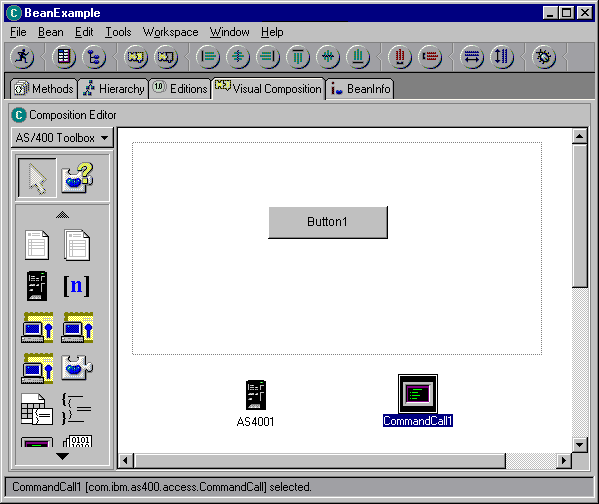
- Edit the bean properties. (To edit, select the bean and then right-click
to display a window, which has Properties as an option.)
- Change the label of the Button to Run command, as shown in Figure
2.
Figure 2: Changing the label of the button to Run command
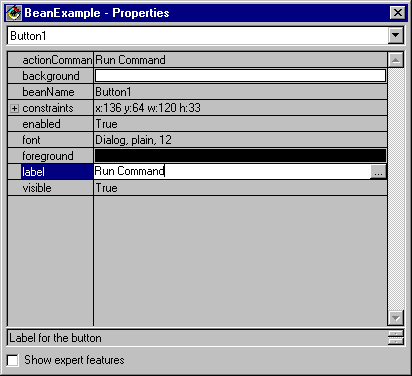
- Change the system name of the AS400 bean to TestSys
- Change the user ID of the AS400 bean to TestUser, as shown in
Figure 3.
Figure 3: Changing the name of the user ID to TestUser
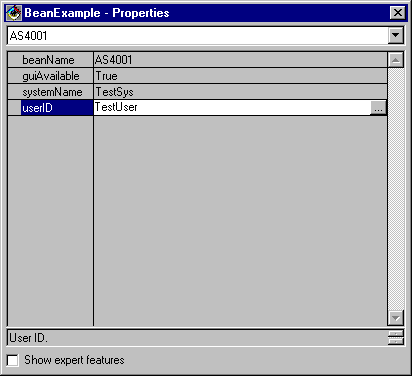
- Change the command of the CommandCall bean to SNDMSG MSG('Testing')
TOUSR('TESTUSER'), as shown in Figure 4.
Figure 4: Changing the command of the CommandCall bean
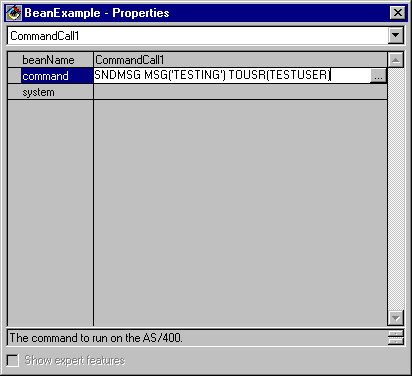
- Change the label of the Button to Run command, as shown in Figure
2.
- Connect the AS400 bean to the CommandCall bean. The method you use to
do this varies between bean builders. For this example, do the following:
- Select the CommandCall bean and then click the right mouse button
- Select Connect
- Select Connectable Features
- Select system from the list of features as shown in Figure 5.
- Select the AS400 bean
- Select this from the pop-up menu that appears over the AS400 bean
Figure 5: Connecting AS400 bean to CommandCall bean
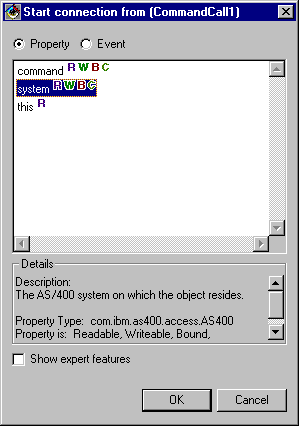
- Connect the button to the CommandCall bean.
When you are finished, the VisualAge Visual Composition Editor window might look like Figure 7.
Figure 7: VisualAge Visual Composition Editor window - Finished bean example