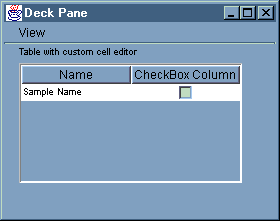GUI Builder makes creating a deck pane simple. From the menu bar on the GUI Builder window, select File --> New File.
From
the menu bar on the GUI Builder File window, click the Insert Deck
Pane tool button  to display a panel builder where you can insert the
components for your deck pane. In the following example, three components
are added.
to display a panel builder where you can insert the
components for your deck pane. In the following example, three components
are added.
Figure 1: Creating a Deck Pane with GUI Builder
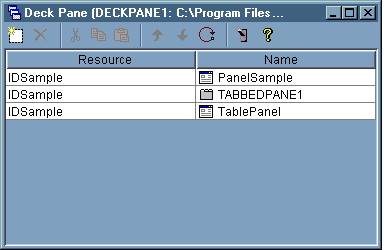
After
you create the deck pane, click the Preview tool button  to preview it. A deck pane looks
plain until you select the View menu.
to preview it. A deck pane looks
plain until you select the View menu.
Figure 2: Previewing the Deck Pane with GUI Builder
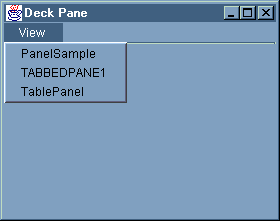
From the Deck Pane View menu, select the component you want to view. For this example, you can choose to view the PanelSample, TABBEDPANE1, or the TablePanel. The following figures illustrate what you see when you view these components.
Figure 3: Viewing the PanelSample with GUI Builder
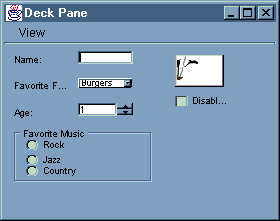
Figure 4: Viewing TABBEDPANE1 with GUI Builder
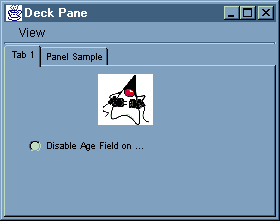
Figure 5: Viewing the TablePanel with GUI Builder