Option 11 (Install licensed programs) on the Work with Licensed Programs display shows a list of licensed programs and optional parts of licensed programs that were supported by the LICPGM installation processes at the time your currently installed operating system became available.
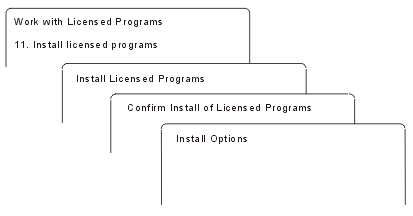
To install one or more licensed programs from the list, type a 1 in the Option column next to the licensed programs and any optional parts that you want to install. For a list of the licensed programs that are on the media, refer to Licensed program releases and sizes.
A licensed program you want to install might not be listed on the Install Licensed Programs display. If a licensed program is not listed, it can be added to the list by entering information into the blank fields at the top of the list. After you press Enter, this product then appears on the list with the other products.
- Type 1 in the Option column
- Type the product identifier in the Licensed Program column
- Type the product option value in the Product Option column
- Press Enter
- A value of *BASE installs only the base product of the associated product identifier.
- The product option number installs only the particular option of the associated product identifier. To be able to install options, you must install the base product (*BASE).
- A value of *ALL installs the base product and all options of the associated product identifier that are found on the media.
Keep in mind that licensed programs that you add will appear on the list with only the product identifier and will not give a descriptive name of the product.
The Confirm Install of Licensed Programs display shows which licensed programs you selected to install. If you do not need to make any changes, press Enter to confirm your choices.
Fill in the following choices on the Install Options display. Use the Help key for more information about each prompt on this display.
- Installation Device
The examples in this topic use OPT01 for the name of the installation device. For more information about the installation device naming convention, see Types of software installation devices.
- Objects to install
This option allows you to choose to install both programs and language objects, only programs, or only language objects.
- Automatic IPL
This option determines if the system automatically IPLs after the installation process has completed successfully.
When the licensed programs are installed, the Work with Licensed Programs menu or the Sign On display appears again. To verify that all of the licensed programs are installed successfully, use option 50 (Display log for messages). (More information about that option is available in Completion status.) If an error occurs, you will see the message Work with licensed program function not complete, on the bottom of the Work with Licensed Programs display. Go to Troubleshooting software installation problems to determine the problem.
If you install a licensed program or optional part again, you must also install the PTFs for that licensed program again.