The special-character keyboard set is available with the enhanced keyboard on most display stations. It allows a user to enter special characters that otherwise might not be available (labeled) on the keyboard.
The following figure shows all the characters in the special keyboard set and the keys on the enhanced keyboard to which each character is assigned. A special character can be assigned to a lowercase, uppercase, or ALT position on a key.
You can order a special template package, SCX21-9950, that contains the special-character keyboard set.
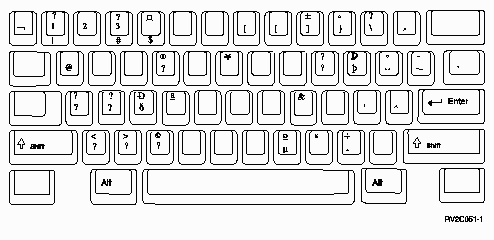
The special characters on the enhanced keyboard are used for this group of languages: Belgium, German, French, English, Icelandic, Italian, Spanish, Austrian, Danish, Portuguese, Swedish, Norwegian, Swiss/French, Swiss/German, Spanish Speaking, and Netherlands (Dutch).
Create a special character
The special-character keyboard function is active for only one special character at a time. To create a special character, follow these steps:
- Press and hold the ALT key, and then press the Shift key.
- Press the key to which a special character is assigned.
If a special character is assigned to an uppercase or ALT position, the shift or ALT key must be pressed in combination with the key assigned to the special character. The ALT and shift key sequence must be pressed before the entry of each special character.
The following figure highlights
those special characters assigned to the lowercase positions. 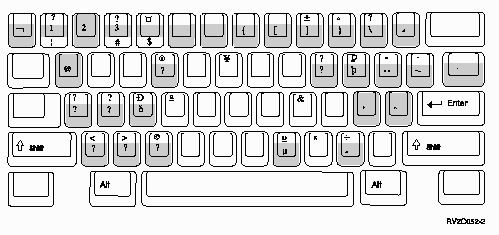
The following figure highlights the special characters assigned to the uppercase position.
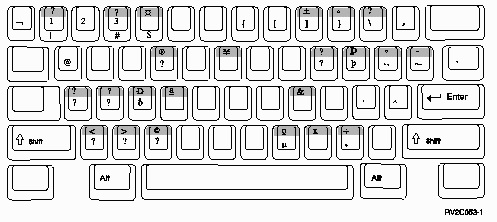
The following figure highlights the special characters assigned to the ALT key positions.
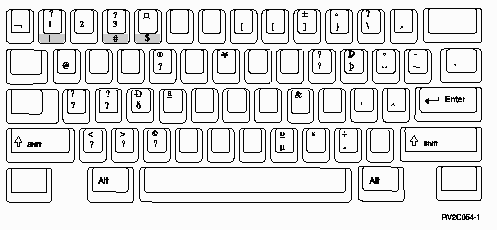
Example: Special character
For example, if you wanted to create the  for German on an English keyboard, you should
follow these steps:
for German on an English keyboard, you should
follow these steps:
- Press and hold the ALT key, and then press the Shift key.
- Press the Shift key with the
 key. The diacritic mode symbol appears at the
bottom of the screen and is waiting for the next keystroke to complete the
character.
key. The diacritic mode symbol appears at the
bottom of the screen and is waiting for the next keystroke to complete the
character. - You now press the Shift key and the
 key.
key.This produces the
 . If you press this
key without also pressing the shift key, you will get
. If you press this
key without also pressing the shift key, you will get  . The system accepts only uppercase or lowercase
A.
. The system accepts only uppercase or lowercase
A.