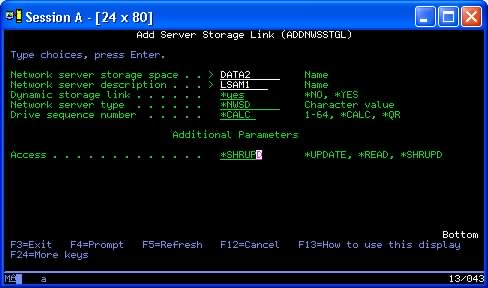Use the iSeries Navigator
To access a disk drive using iSeries™ Navigator, follow these steps:
- Click .
- Right-click an available disk drive and select Add Link.
- Select the server that you want to link the disk to.
- Select one of the available link types and the link sequence position.
- Select the Shared - Update access type.
- Click OK.
Use the Add Network Server Storage Link command
To link a disk drive using the Add Network Server Storage Link command,
follow these instructions:
After you link the network storage to the partition, Linux can access
the storage by using the mount command. For example, to mount a virtual disk
in read-write mode, you could use the following mount command:
mount /dev/hdb1 /mnt/data2
If no other partition has the disk mounted, the mount is successful. Otherwise, Linux generates the following error:
mount: /dev/hdb5: can't read superblock
In order to grant access to the partition, the first partition (that is, the partition that is currently accessing the resource) must first relinquish access. To accomplish this result, use the Linux umount command as follows:
umount /dev/hdb1
After the first Linux partition relinquishes the resource, the second Linux partition can mount and access it.