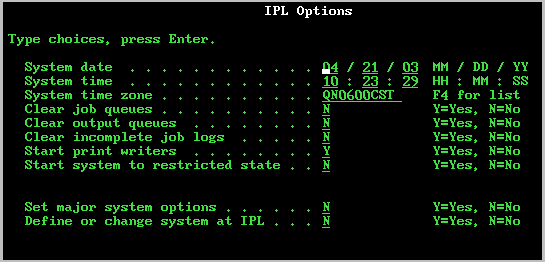Use this method to set the time zone system value during an attended initial program load (IPL) of V5R3 or later. This is the preferred method if you are installing software on a new i5/OS™ server or partition because it ensures that the time zone will be set correctly as soon as you complete the IPL.
You can set your time zone during an attended IPL of the i5/OS operating system. The IPL Options display allows you to specify the date, time, and time zone for your system (indirectly your offset from UTC is also set). If the system time zone field is changed, verify that the date and time are set correctly. By setting these three fields, the appropriate date and time system values are set to reflect these field values.
If you want to set your time zone during an attended IPL, complete the following steps:Note: If you set the System time zone field on the IPL Options display,
then this new value takes precedence over the previous value set by the system.