This example shows how to remove the optical disk cartridge from the optical media library.
Because there are two volumes on a cartridge, removing a cartridge actually
removes two volumes. Therefore, specifying option 4 (Remove) on any of the
volumes shown in the example below produces the same result.
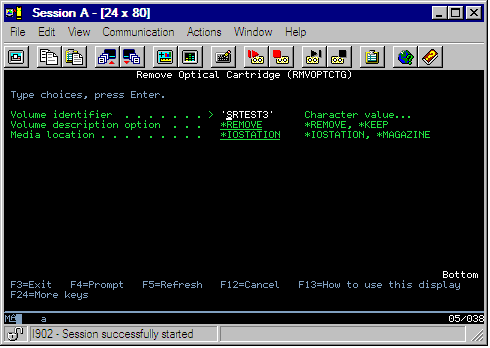
Before removing a cartridge, make sure that the input/output station is empty. The optical media library cannot remove a cartridge if the input/output station is occupied by another cartridge.
- Type 4 (Remove) in the Opt field next to the cartridge you want to remove
and press the Enter key. The Remove Optical Cartridge display appears. Complete
the fields of the Remove Optical Cartridge display as follows:
- Volume Identifier: This is the volume you selected on the Work with Optical Volume display.
- Volume description option: Specify *REMOVE for this field to remove
the volume descriptions from the optical index database files after the cartridge
has been removed.
Specify *KEEP for this field to save the volume descriptions for initialized volumes in the optical index database files. This causes the system to consider the volumes as *REMOVED.
- Press the Enter key to remove the optical disk cartridge. The optical disk cartridge has now been moved to the input/output station of the optical library dataserver.
- Press F3 (Exit) to return to the optical support main menu. The resulting display shows that the optical disk cartridge is no longer available.
- Press F3 again to return to the i5/OS™ command line.

