The system uses several electronic components to manage the transfer of
data from a disk to main storage. Data and programs must be in main storage
before they can be used. This figure shows the hardware that is used for data
transfer.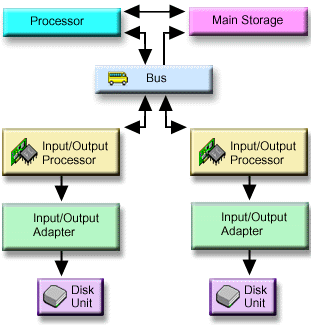
 This figure shows the hardware that is used for data transfer
with a system that does not have an IOP.
This figure shows the hardware that is used for data transfer
with a system that does not have an IOP.
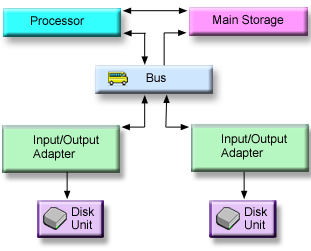
- Bus:
- The bus is the main communications channel for input and output data transfer. A system may have one or more buses.
- I/O processor:
- The input/output processor (IOP) is attached to the bus. The IOP is used to transfer information between main storage and specific groups of IOAs. Some IOPs are dedicated to specific types of IOAs, such as storage IOAs. Other IOPs can attach to more than one type of IOA, for example, communication IOAs and storage IOAs.
- Input-output adapter (IOA):
- The IOA attaches to the IOP and handles the information transfer between the IOP and the disk units.
- Disk unit:
- Disk units are the actual devices that contain the storage units. You order hardware at the disk-unit level. Each disk unit has a unique serial number.
The server accesses a disk unit by way of a logical address. The logical address consists of a system bus, a system card, an I/O bus, an I/O processor, an I/O adapter, I/O bus, and a device number.
To find the logical address for a disk storage component:
- In iSeries™ Navigator, expand My Connections (or your active environment).
- Expand the iSeries server you want to examine.
- Expand Configuration and Service.
- Expand Hardware.
- Expand Disk Units.
- Expand All Disk Units.
- Right-click a disk unit and select Properties.