Application Administration Central Settings allow an administrator to control several iSeries™ Access for Windows® functions that previously were managed using Client Access Express policies.
To view a list of the functions and settings that you can control using Application Administration Central Settings, see the iSeries Access for Windows policy list.
The following figure shows you what to expect when you select . From this dialog, you can work with the Central Settings. This dialog allows you to grant or deny access to specific administrable functions by selecting the check boxes. The items listed are the administrable functions that are available to administer within the Client Applications tab.
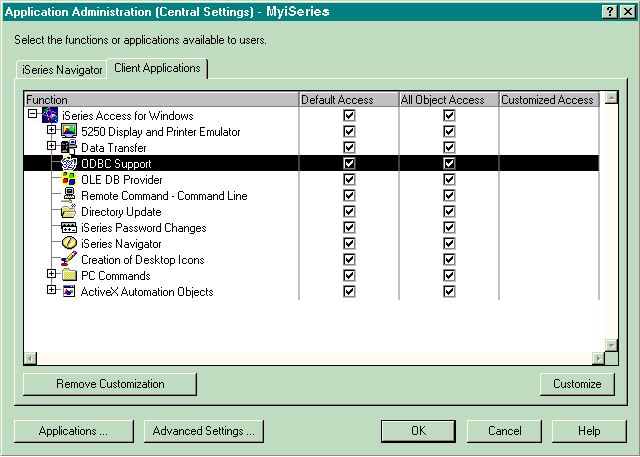
You can administer iSeries Access for Windows functions from the Central Settings page, but in order to work with Advanced Settings for iSeries Access for Windows, you need to open the advanced settings dialog by clicking Advanced Settings. . .. Through the administration system, a system administrator can set the advanced settings for a user or group. The administrator can either mandate or suggest these values. The advanced settings are available only if Advanced Settings for iSeries Access for Windows is registered.
To work with the advanced settings for a user or group, complete the following:

