When you right-click a VPN object and select either Properties or Delete, you get a message that says, Item not found.
- Symptom:
- When you right-click an object in the Virtual Private Networking window
and either select Properties or Delete,
the following message appears:
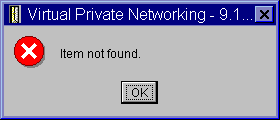
- Possible resolution:
- You may have deleted the object or renamed it, and have not refreshed the window yet. Consequently, the object still appears in the Virtual Private Networking window. To verify that this is the case, from the View menu, select Refresh. If the object still appears in the Virtual Private Networking window, continue to the next item in this list.
- When you configured the properties for the object, a communication error may have occurred between the VPN server and your system. Many of the objects that appear in the VPN window relate to more than one object in the VPN policy database. This means that communication errors may cause some of the objects in the database to continue to be related to an object in the VPN. Whenever you create or update an object, an error will occur when the loss of synchronization actually happens. The only way to fix the problem is to select OK on the error window. This launches the property sheet for the object in error. Only the name field on the property sheet has a value in it. Everything else is blank (or contains default values). Enter the correct attributes of the object, and select OK to save your changes.
- A similar error occurs when you try to delete the object. To fix this problem, complete the blank property sheet that opens when you click OK on the error message. This updates any links to the VPN policy database that were lost. You can now delete the object.