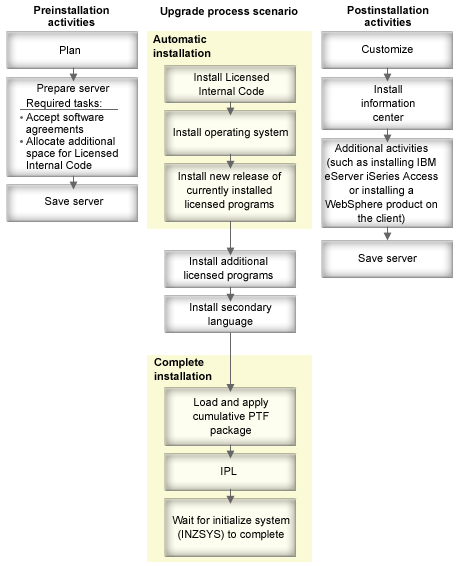The software installation process has three phases: preinstallation activities, the main installation, and postinstallation activities.
- Preinstallation activities:
You can do these activities days or even a few weeks in advance. To plan and prepare your server before you install your software, use the appropriate planning and preparation topics to guide you through the activities that you need to do.
- Upgrading to V5R4 from either V5R2 or V5R3: Checklist: Software upgrade or replacement readiness
- Replacing Licensed Internal Code and i5/OS™ of the same version and release to support new hardware: Checklist: Software replacement
- Installing V5R4 on a new server or logical partition: Checklist: Software installation readiness
These activities include verifying your order, checking the amount of available disk space, backing up your server, and cleaning your media device. In a software upgrade or replacement, some of the tasks are required. If you do not perform these required tasks, you will be forced to restart the installation.
- The installation process:
The installation process begins when you start performing the instructions in one of the procedural topics. For example, to upgrade to the new release, you might have chosen automatic installation. The automatic installation process installs the Licensed Internal Code, the operating system (i5/OS), and licensed programs. You would have minimal interaction with the system, except to load the optical distribution media and to monitor the system.
Your only installation activity might be changing the primary language or installing additional licensed programs. Or, perhaps you want to perform these activities after an automatic or manual installation.
- Postinstallation activities:
The last step of each procedure directs you to use a completion checklist. You might be directed to additional steps, such as saving your system and performing installation activities on workstations for IBM® eServer™ iSeries™ Access Family products. Other activities could include customizing your system, or setting usage limits for user-based priced products. Before you begin production work on your system, be sure to adequately protect your system from unauthorized use.
The following figure shows an example of one type of software installation. (Your particular installation might not include all of the topics that are shown in this figure.)
The procedure that you use for software installation depends on what you plan to install.
If a failure occurs during the installation process, Troubleshooting software installation problems contains information that can help you determine the problem and the necessary recovery steps.