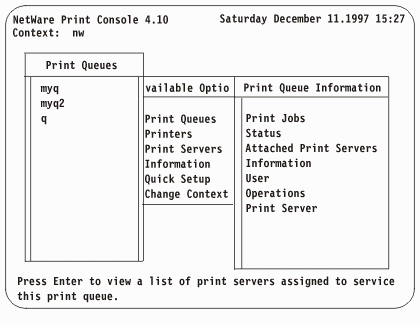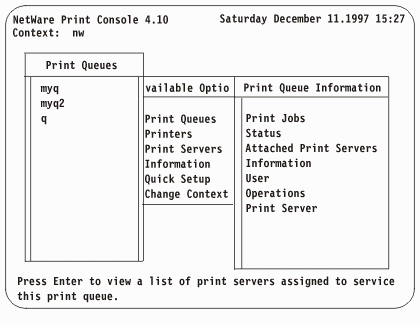Use multiple NetWare print queues
If you want to use more than one print queue on the NetWare server, you can
create additional queues. You do this after using the NWADMIN utility to set up printing.
To create additional print queues:
- Select Print Queues from the NetWare Print
Console display.
- Press Insert on the Print Queue display.
- Specify a new print queue name and volume.
- Press Enter to view the print queue information, as this example shows:
- Press Enter to view the list of print servers. Then press Insert to select a print server to add. Selecting a print server makes
a link between the queue and the server.
- If you want to grant rights to users for this print server, select Users from the Print Queue Information. For more
information on granting users rights, see the Novell NetWare Print Services book.
- From the Available Options menu, select Print
Servers, select the print server, then select Printers.
- From the Serviced Printers display, select
a printer and press Enter.
- Move your selection cursor to the Print Queues
assigned field and press Enter.
- Press Insert to select the additional queue
to add.
If your print server is active, the additional queue you added does not
appear. You must select the queue. For more information on printing, see
the Novell NetWare 4.1 books, Print Services, 74G1439, and Workstation Basics and Installation, 74G1442.